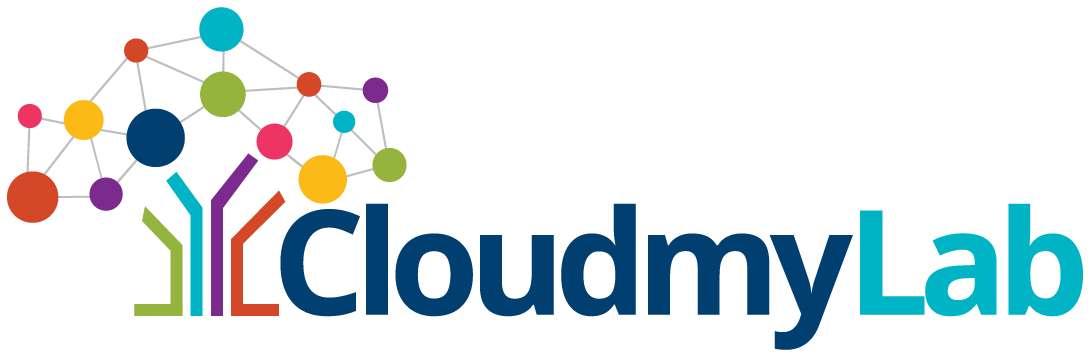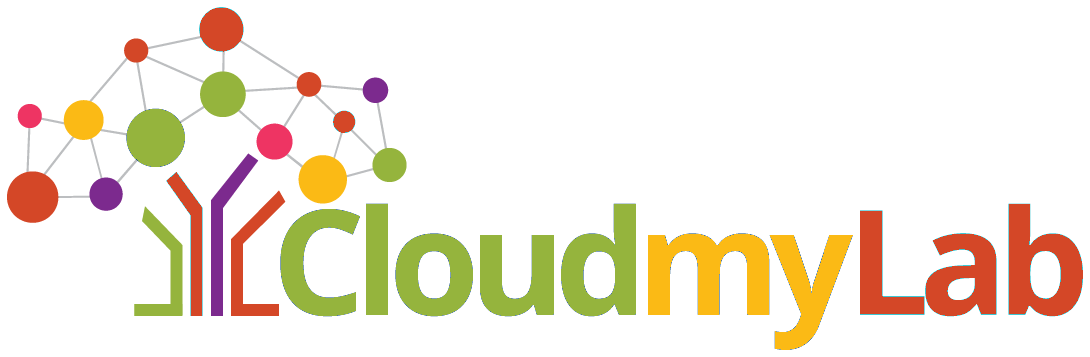What is a GNS3 VM (and why run it in the cloud)?
 By
Tanishka Mogha
·
8 minute read
By
Tanishka Mogha
·
8 minute read
What is GNS3 VM
The GNS3 VM is a pre-built Ubuntu virtual machine that runs the GNS3 server and all its key components, like QEMU, Dynamips, and Docker helpers. Instead of bogging down your laptop's CPU with resource-hungry emulation, the GNS3 VM isolates all that heavy lifting inside a dedicated Linux guest environment. Better yet, you can run it on a high-performance cloud host, like those from CloudMyLab, to really unlock its full power.
Using a GNS3 VM means you're no longer stuck with your laptop's limited resources. You get access to enterprise-grade performance, easy scalability, access from anywhere, and built-in features for collaboration. This makes it a solid solution for serious network testing, certification prep, and professional development.
Why waste valuable project time on lab infrastructure when you could be testing actual network designs? CloudMyLab eliminates the weeks typically spent on software installation, vendor image procurement, and hypervisor troubleshooting. Access pre-configured GNS3, EVE-NG, and Cisco CML 2.0 environments through your browser with enterprise security and 99.9% uptime. Start building topologies immediately instead of fighting with setup documentation. Contact us to discuss your lab requirements or start a free trial .
Table of contents:
- What is GNS3 VM
- Why the GNS3 VM vs Standalone Mode
- GNS3 VM: VMware vs VirtualBox
- How the GNS3 VM Actually Works
- Inside the GNS3 VM: Key Technologies
- Run GNS3 on a Remote Server with More Power
- CloudMyLab’s Hosted GNS3 VM: Built for Real Work
Why the GNS3 VM vs Standalone Mode
Technically, GNS3 can run in "standalone mode" right on your local machine, but you'll hit performance walls and stability issues fast when you try to fire up 10 Cisco IOSv routers or modern NX-OSv images. This is where using a GNS3 VM makes a huge difference.
- KVM Acceleration: Most local hypervisors, like VMware Workstation or VirtualBox, don't give you native KVM (Kernel-based Virtual Machine) acceleration on Windows or macOS. This means your virtual routers run way slower, feel more laggy, and eat up a massive amount of your host's CPU. The GNS3 VM, being a Linux-based appliance, uses KVM for near-native performance.
- Higher Concurrency: A standalone GNS3 setup on a typical laptop often maxes out at 5–8 concurrent devices before CPU bottlenecks become a real problem. In contrast, the GNS3 VM can smoothly handle 20+ IOSv routers, delivering 3–5 times better performance because of its dedicated Linux environment and KVM acceleration.
- Simplified Networking: Direct, standalone GNS3 setups often struggle with complex network bridging and tap interfaces, especially with the networking quirks across different operating systems. The GNS3 VM unifies all the networking under uBridge, giving you a consistent and reliable experience every time.
When Is the VM Required? For basic labs with just a few Dynamips routers or switches, a standalone GNS3 installation might be okay. But when you start adding modern virtual appliances that run on QEMU, like Cisco vIOS, NX-OS, Palo Alto firewalls, or other vendor images, the GNS3 VM becomes essential for both stability and performance.
|
Feature |
GNS3 Standalone |
GNS3 VM |
|---|---|---|
|
Emulation Power |
Limited |
Full (QEMU, Docker, Dynamips) |
|
KVM Acceleration |
No (on Windows/macOS) |
Yes (native in the Linux VM) s |
|
OS Compatibility |
Can be unstable on macOS/Windows |
Stable on Linux-based VM |
|
Performance |
CPU-heavy and often slow |
Optimized with KVM for near-native speed |
|
Ease of Scaling |
Manual and limited by host nual |
Easy on a powerful hypervisor or cloud |
|
Snapshot Support |
Limited and OS-dependent |
Native via VM management tools |
GNS3 VM: VMware vs VirtualBox
When running the GNS3 VM locally, your choice of hypervisor is critical. For the best results, VMware Workstation/Player generally delivers 2–3 times better performance than VirtualBox because of its better implementation of hardware acceleration and nested virtualization.
Key Performance Differences:
- VMware Workstation/Player: Gives you direct access to CPU virtualization features (Intel VT-x / AMD-V), offers full and stable nested virtualization support, has an optimized networking stack for complex bridging scenarios, and features better memory management for labs with multiple devices.
- VirtualBox: Works fine for basic labs but often chokes on resource-intensive nodes like Cisco IOSv routers, has limited and often less stable nested virtualization support, can have weird networking quirks with complex topologies, and is generally less efficient with memory handling at scale.
Quick Recommendation
|
Lab Size |
VMware Workstation |
VirtualBox |
Cloud KVM (e.g., CloudMyLab) |
|---|---|---|---|
|
Basic (5–8 devices) |
Excellent |
Adequate |
Overkill but an option |
|
Advanced (10–20 devices) |
Recommended |
Struggles |
Ideal |
|
Enterprise (20+ devices) |
Good, but needs powerful hardware |
Avoid |
Best Performance & Scalability |
How the GNS3 VM Actually Works
Let’s break down the architecture into three key parts:
1. Client ↔ Server Architecture
The GNS3 desktop client (the GUI where you drag and drop nodes) runs on your local machine. But the GNS3 server actually runs inside the VM (or cloud instance), communicating via REST APIs and WebSockets over port 3080. Your local machine handles only the lightweight GUI while the VM processes all CPU-intensive emulation tasks.
- The GUI stays light and fast
- Heavy lifting happens elsewhere
- You can launch, pause, and monitor nodes remotely
2. Unified Emulation Stack
The GNS3 VM comes pre-packaged with all the components you need for a comprehensive lab environment:
- QEMU for Cisco IOSv, ASA, or Palo Alto images
- Dynamips for legacy IOS images
- Docker for lightweight Linux containers
- uBridge for bridging connections to your real network
All these components are designed to work together right out of the box.
3. GNS3 VM Snapshot & Clone Functionality
Since the GNS3 VM is just a standard virtual machine image (VMDK, QCOW2, etc.), you can use your hypervisor's management features.
- A snapshot instantly saves the state of your entire lab environment, letting you roll back to a known-good configuration before you make major changes or try a risky experiment.
- A clone easily creates multiple identical copies of your lab environment, which is invaluable for providing standardized labs for students in a training class or for spinning up parallel PoC environments for different teams.
This functionality makes the GNS3 VM great for enterprise use, training labs, or proof-of-concept work at scale.
Inside the GNS3 VM: Key Technologies
GNS3 VM QEMU–Docker Integration
The power of the GNS3 VM is in how it seamlessly integrates QEMU and Docker, creating a single platform for everything from legacy Cisco IOS emulation to modern containerized apps.
QEMU handles full-system emulation for devices like Cisco IOSv, IOSvL2, NX-OSv images, ASA firewalls, Palo Alto security appliances, and full operating systems.
Docker manages lightweight, efficient containers for Linux-based network tools (like Alpine or Ubuntu), network automation containers (running Ansible, Python), and monitoring/traffic-testing applications.
The benefits are single interface control, shared networking, consistent snapshots, and optimized resource use.
GNS3 VM Network Bridging Solutions
One of the biggest pains in standalone GNS3 setups is network bridging. The GNS3 VM gets rid of these headaches with its integrated uBridge and unified networking stack.
uBridge solves the need for complex TAP interface configuration on Windows or macOS, platform-specific networking quirks, manual bridge setup, and inconsistent networking performance.
The GNS3 VM's unified approach means uBridge handles all bridging and switching automatically within the Linux VM environment. "Cloud" nodes in GNS3 let you seamlessly connect virtual topologies to real physical networks. "Host-only" adapters can provide secure, isolated testing environments, and "NAT" integration offers easy internet access for your virtual devices without direct network exposure.
The GNS3 VM makes it easy to create hybrid topologies where virtual devices can interact with your physical infrastructure.
How KVM Acceleration Improves Performance
KVM acceleration provides near-native CPU performance for your virtual routers and appliances by directly using the hardware virtualization features (Intel VT-x / AMD-V) of the underlying Linux host.
This results in fast boot times, the ability to support 20+ Cisco IOSv routers on modern hardware, efficient CPU scheduling under heavy load, and predictable latency with better concurrency for complex topologies.
KVM is what makes the GNS3 VM the preferred way to create scalable, high-performance, low-latency labs.
IOSv Router Density
A 32 GB RAM / 8 vCPU instance can run about 20–25 Cisco IOSv routers, while a 64 GB RAM / 16 vCPU instance can handle 40+. Real results vary based on topology complexity and the mix of vendor images.
What Instance Size Should You Use?
For smooth performance in most enterprise or certification lab scenarios, we recommend at least a 32 GB RAM / 8 vCPU instance. This comfortably supports 20+ IOSv routers, even with Docker or ASA nodes mixed in.
Need more headroom? A 64-core bare-metal instance is available on-demand through CloudMyLab, is ideal for high-scale simulations, team-based labs, or vendor testing environments.
Run GNS3 on a Remote Server with More Power
If you have access to a remote server with more CPU, RAM, or SSD storage, there's no need to be limited by your local machine. You can install the GNS3 VM on that remote server and connect to it from your local GNS3 client.
How It Works:
- Your local GNS3 installation acts as the client.
- It connects to the GNS3 VM running on the remote server over TCP port 3080.
- All network devices (like IOSv, NX-OSv, etc.) run on the remote server.
- You continue to use the GNS3 GUI locally, with drag-and-drop, console access, and full configuration control, while all the compute-heavy processing is handled remotely.
Benefits of This Architecture:
- Scale your lab without frying your laptop.
- Run always-on simulations in the cloud.
- Keep devices and resources separate from your personal desktop.
- Enable team access to shared labs on central infrastructure.
By offloading compute-intensive tasks to a remote or cloud-hosted GNS3 VM, you gain a more scalable, stable, and efficient GNS3 experience which is ideal for enterprise labs, certifications, or long-running simulations.
CloudMyLab’s Hosted GNS3 VM: Built for Real Work
Here’s our take at CloudMyLab: the GNS3 VM shouldn’t feel like a side project. It should feel like a full-scale, cloud-native lab platform. So we built it that way.
What You Get with Cloud Hosting:
- SSD-backed bare-metal from 16 to 64 cores
- Ready in minutes with a bootstrap script that wires up your GUI, ports, and HTTPS certs
- No BIOS or NAT headaches, it works on any device, browser-based
- Scale on demand. Slide a resource bar, click Apply, and your VM grows from 16 GB to 64 GB RAM instantly
- Pre-wired templates for Palo Alto, Cisco, Linux and more
Whether you’re a student, an instructor, or an enterprise architect, our cloud setup saves you time and lets you focus on what matters: designing, testing, and learning.
From Local to Cloud GNS3 VM
The GNS3 VM, especially when hosted on CloudMyLab, is designed for fast and easy project migration.
You can export your project using GNS3’s built-in export feature to save your .gns3project file and all its device configurations. Then, upload the files to your hosted GNS3 VM instance using SCP, FTP, or CloudMyLab’s project uploader.
Re-import and resume your project within the cloud-based GNS3 GUI, and everything will pick up right where you left off.
Can I install custom images in the GNS3 VM?
The GNS3 VM is built for flexibility, and that includes running your own custom images. Whether you’re using specific versions of Cisco vIOS, Palo Alto firewalls, Linux distributions, or Windows appliances, the GNS3 VM fully supports customization.
You can upload QEMU images, Docker containers, and ISO files. This vendor flexibility lets you build labs with a mix of devices to mirror real-world environments and test real-world scenarios using the actual vendor OS images you have in production.
Your CloudMyLab environment includes pre-loaded templates for many popular images, ready to deploy instantly.
Try It Yourself (No Laptop Resources Needed)
Spin up a free 2-hour hosted GNS3 VM on CloudMyLab and feel what 32 GB of cloud RAM can do. No downloads, no BIOS tweaks, no local setup required.
With CloudMyLab’s hosted GNS3 VM, you gain:
- Global mobility & cloud access: Connect from any device, anywhere, over secure HTTPS. On-the-go engineers and distributed teams will find it super useful.
- Enterprise deployment strategies: Scale from student labs to corporate proof-of-concepts with robust SLAs, pre-built templates, and 24/7 support.
- Risk-free trial: Start with a free session. No downloads, no BIOS tweaks, no commitments required.
And with CloudMyLab, getting started is faster than ever. Try it free, see the difference, and never look back.
FAQs
How do I point the GUI to a cloud GNS3 VM?
When you launch with CloudMyLab, your GNS3 GUI is pre-configured with the correct server IP, port, and HTTPS cert. You just paste the URL into your local GNS3 client, or use our web-based GUI.
Is the GNS3 VM updated regularly?
Yes. GNS3 releases VM updates with new feature support, bug fixes, and security patches. When using a hosted solution like CloudMyLab, these updates are automatically applied, keeping your environment stable and secure.
Can I access my cloud GNS3 VM from anywhere?
Yes. One of the best reasons to run the GNS3 virtual machine in the cloud is mobility. Whether you're on a Mac, Windows laptop, or even a Chromebook, you can securely connect to your lab environment from anywhere with internet access.